How to share time reports
Learn how to share time reports.
By default, all time reports are private and visible only to their owners (creators).

1. How to share time reports with users
To share a time report with a team member, select a time report → Click on the on the Visibility dropdown:
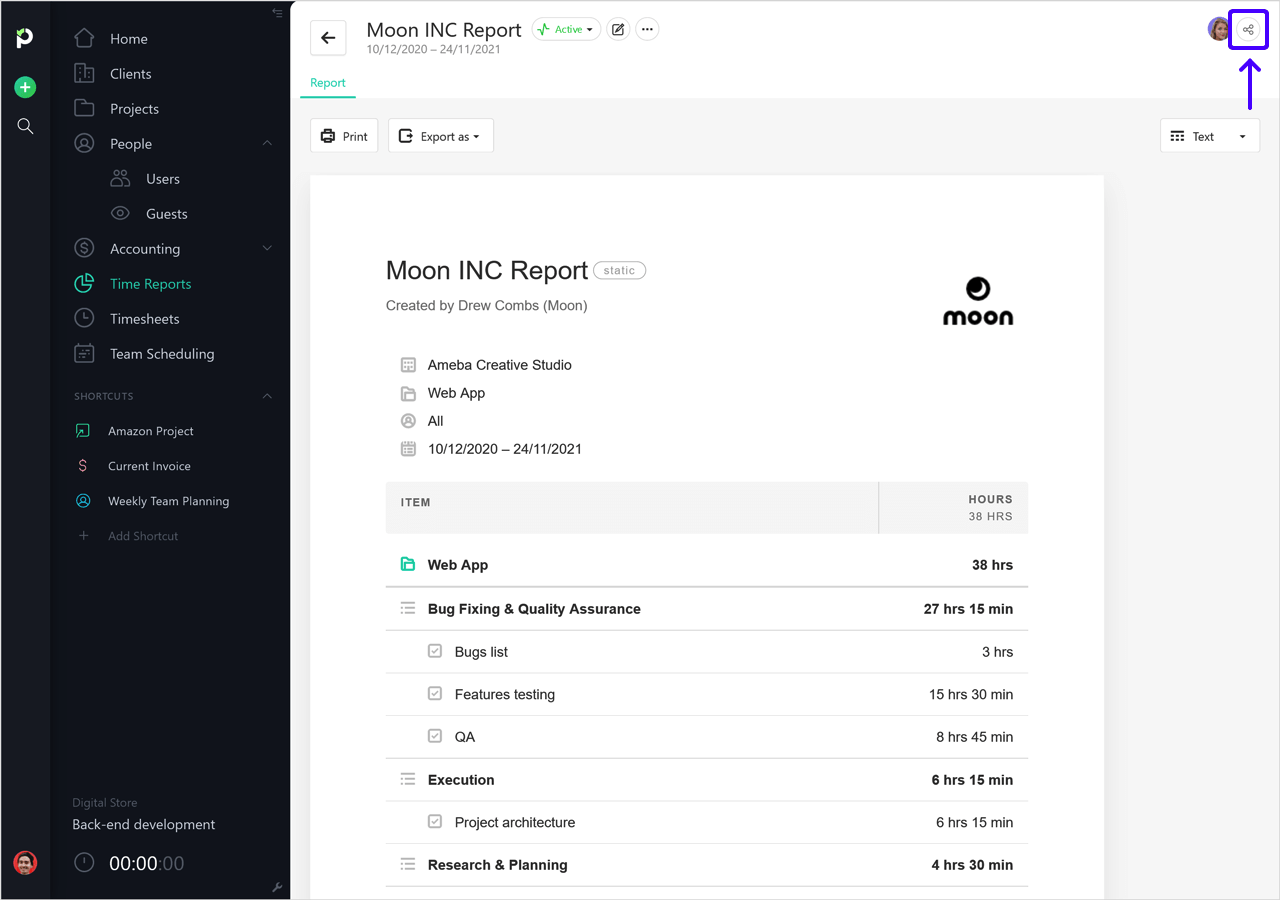
Then, tick the ones who need to have access to it → Add People. This will display the shared reports in their Time Reports area.
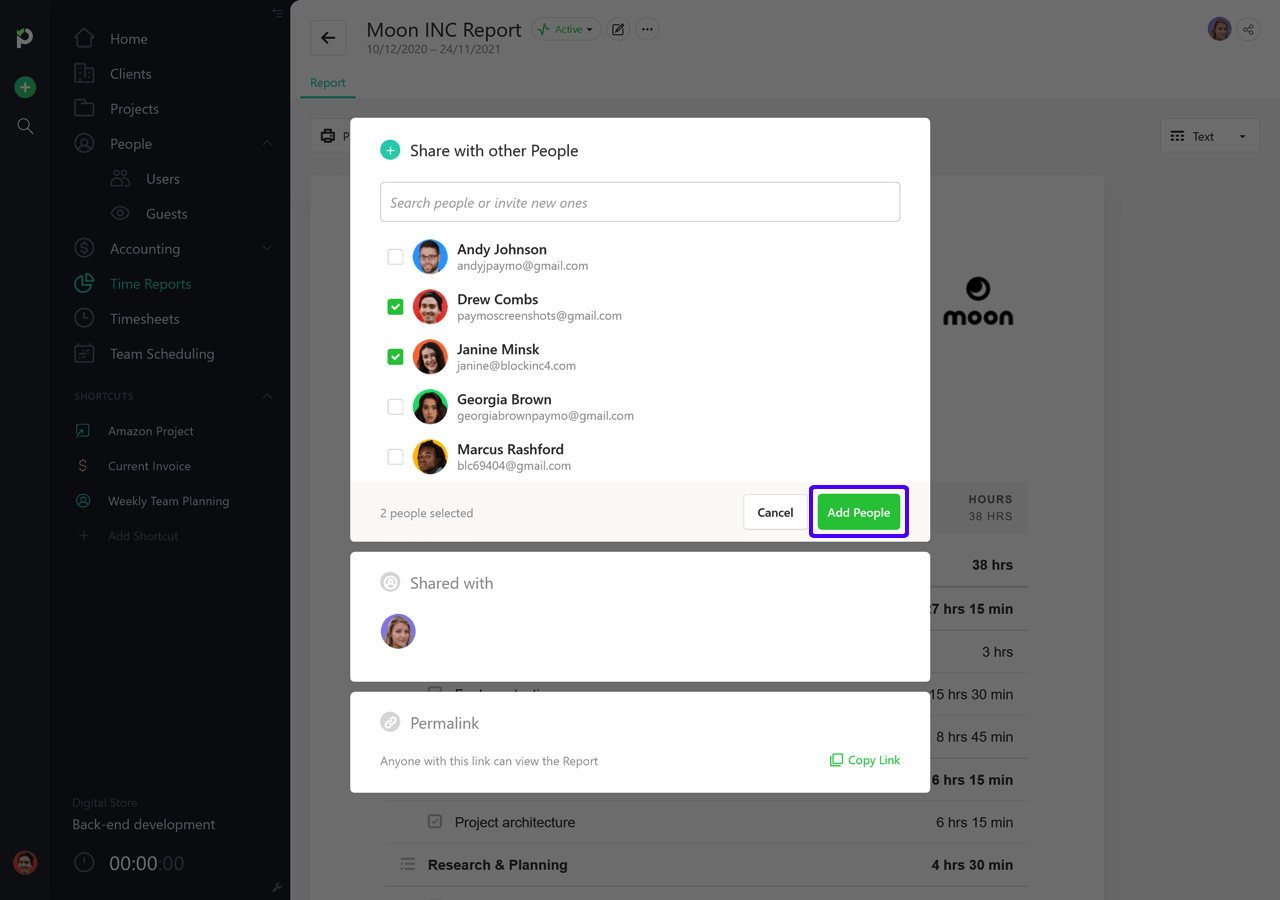
NOTE: Depending on the user type:
Modify time entries (as a project manager)
Only view the time report (as a regular user)
This way, we make sure data is accessible only to the right people.
2. How to share time reports with guests
To share a time report with a guest user, click on the Visibility dropdown → Search and select which guests to be assigned.
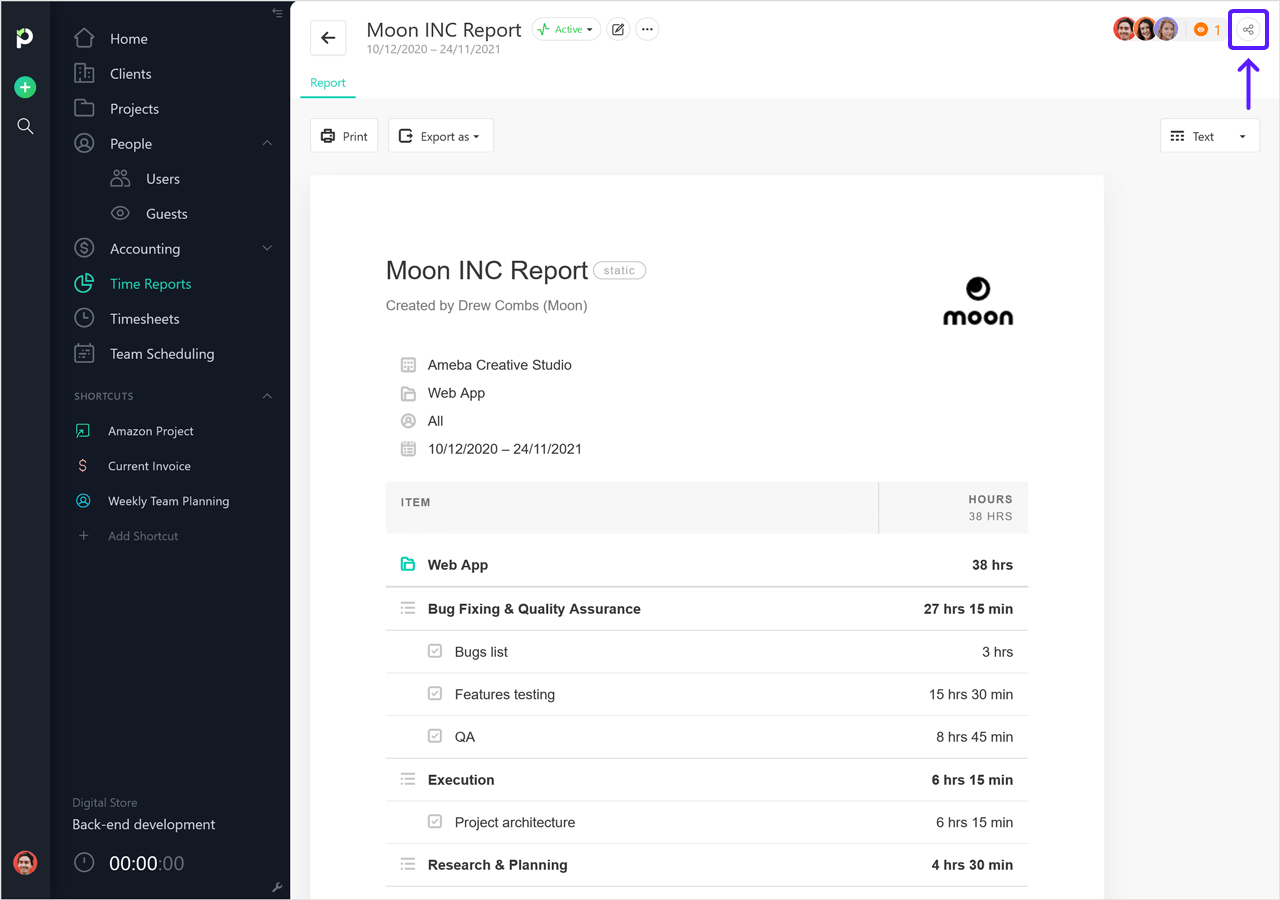
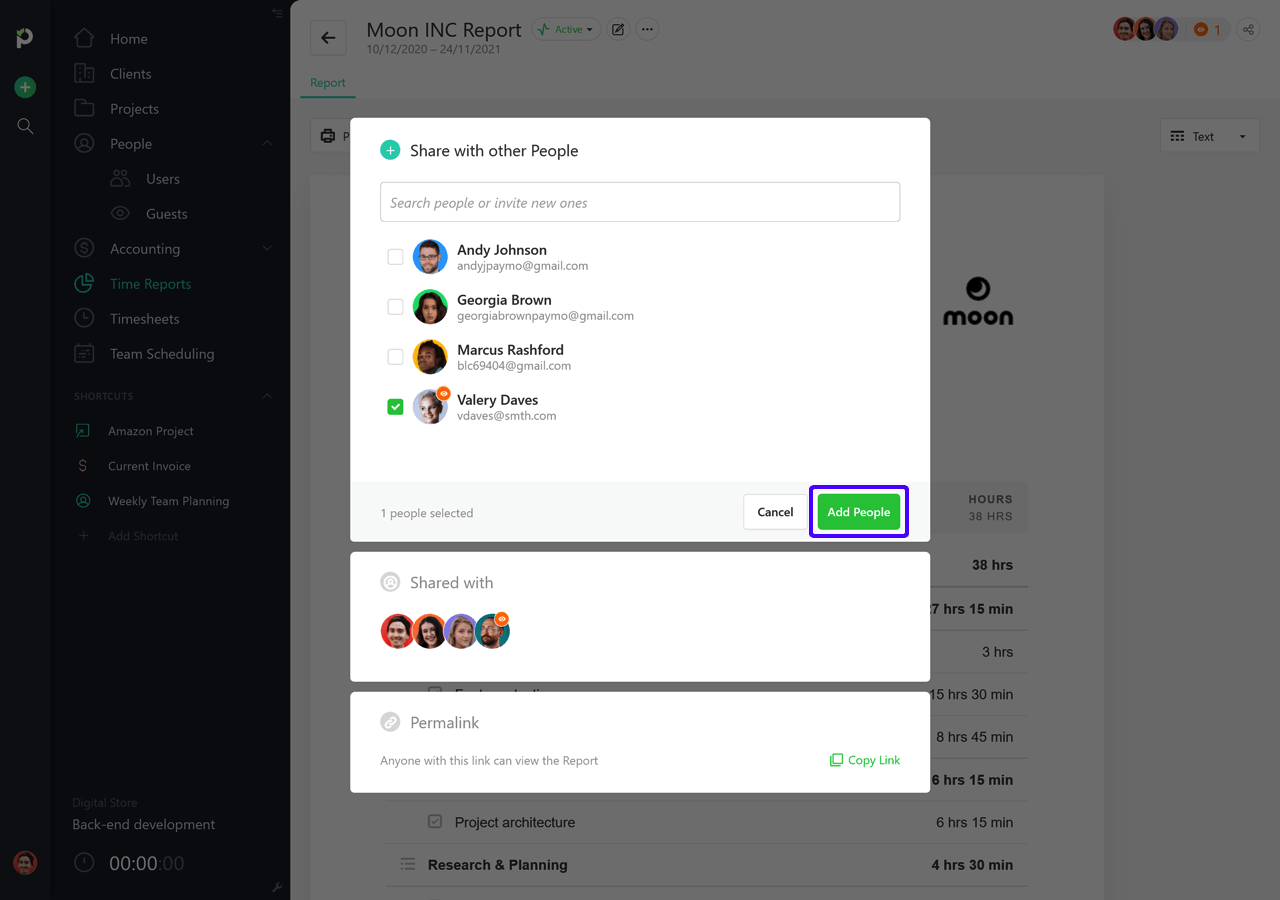
The permalink is now available under this area functioning as anonymous access – useful in case you want to share the item with a person who you don’t necessarily want to invite in as a guest user.
NOTE: If you share an invoice or estimate with a guest user, the "seen" status will show up only when the person has clicked on the permalink shared with them.
Did this answer your question?
