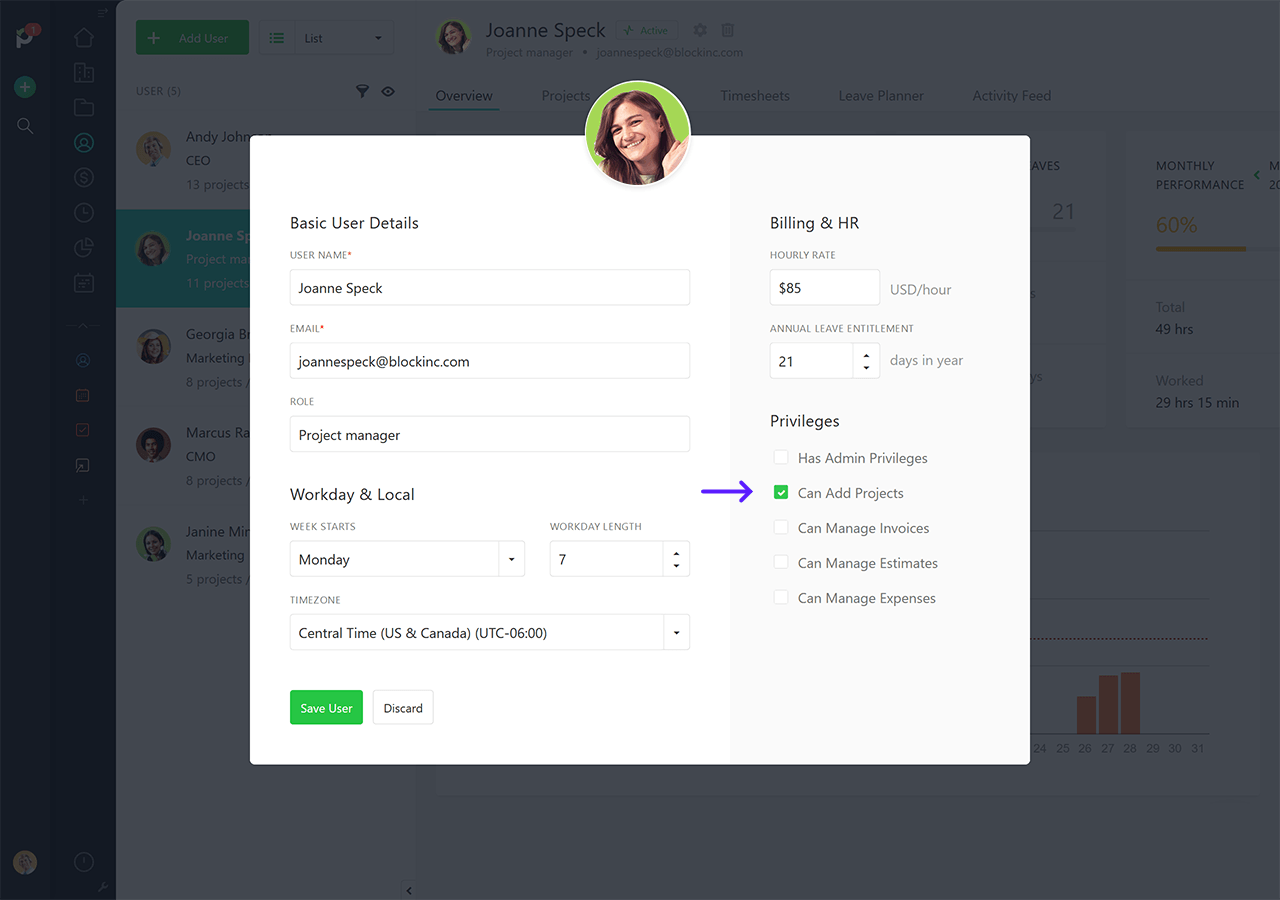You can add a new project by going to Projects → Add project.
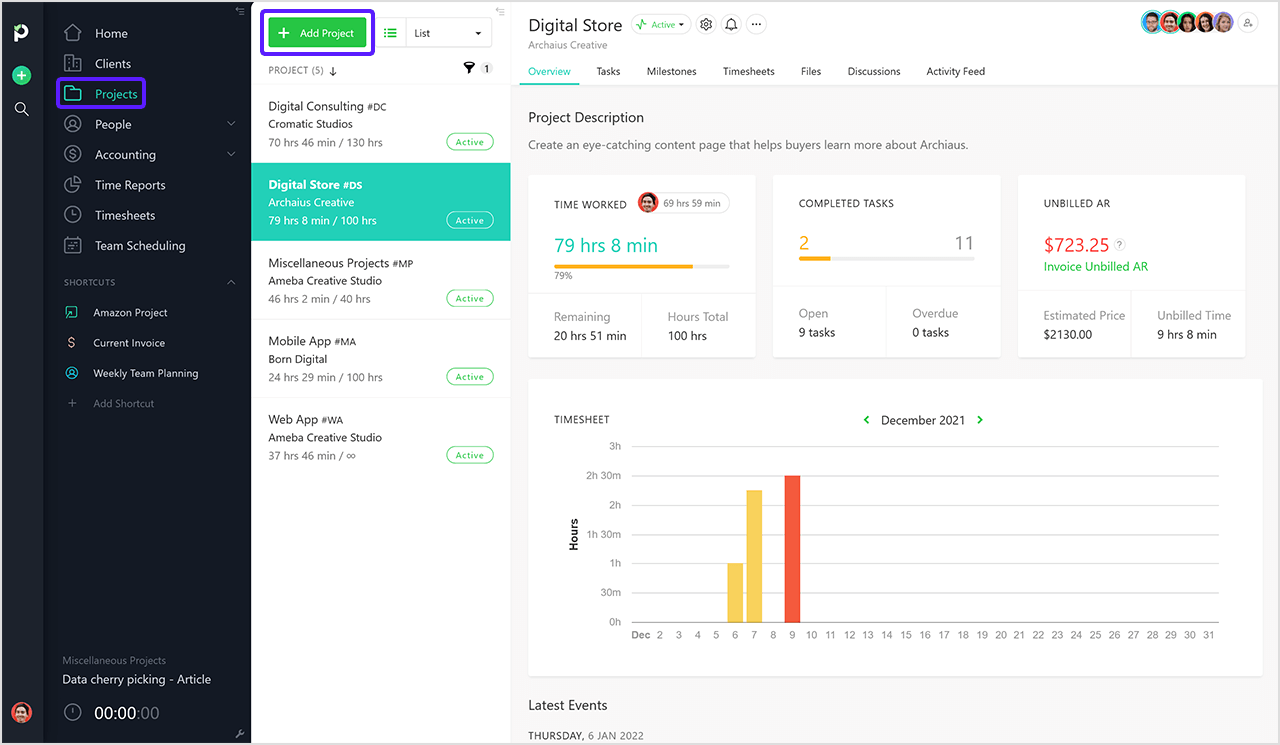
Or by using the Quick Add button → Select project:
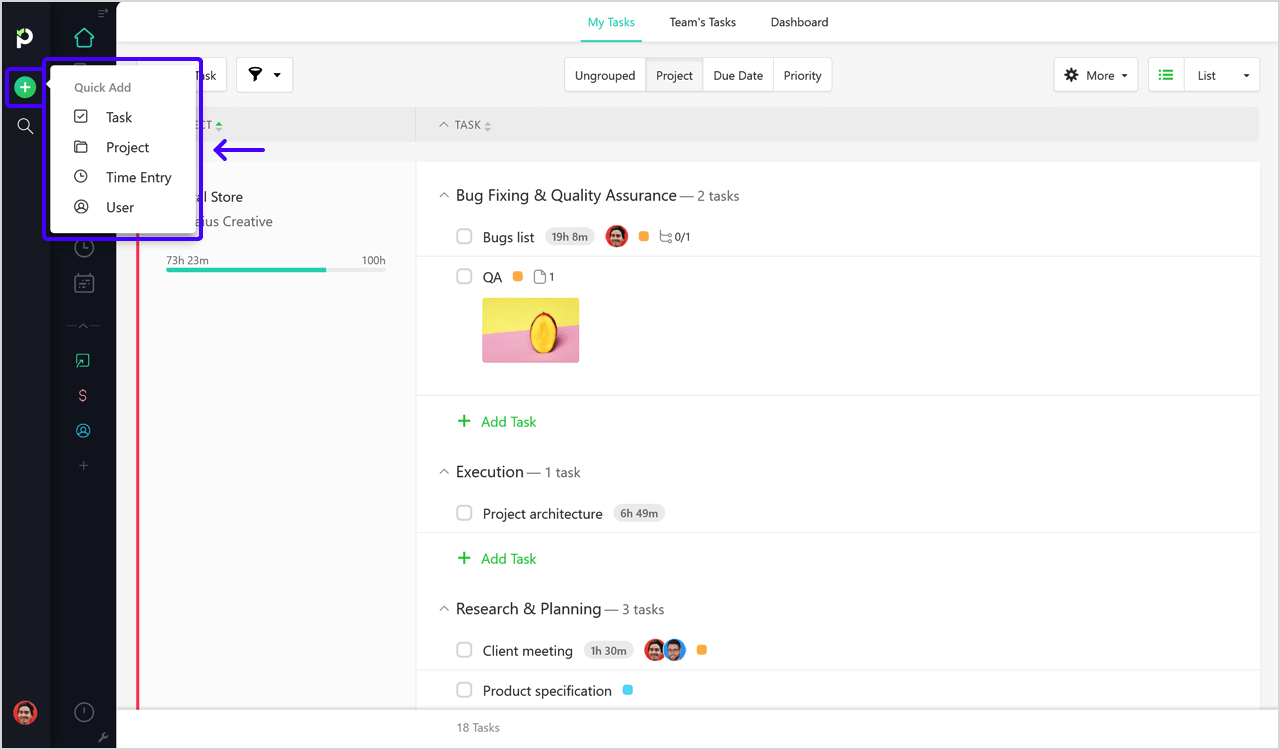
Or by going to Clients → Select a client → Projects → New project.
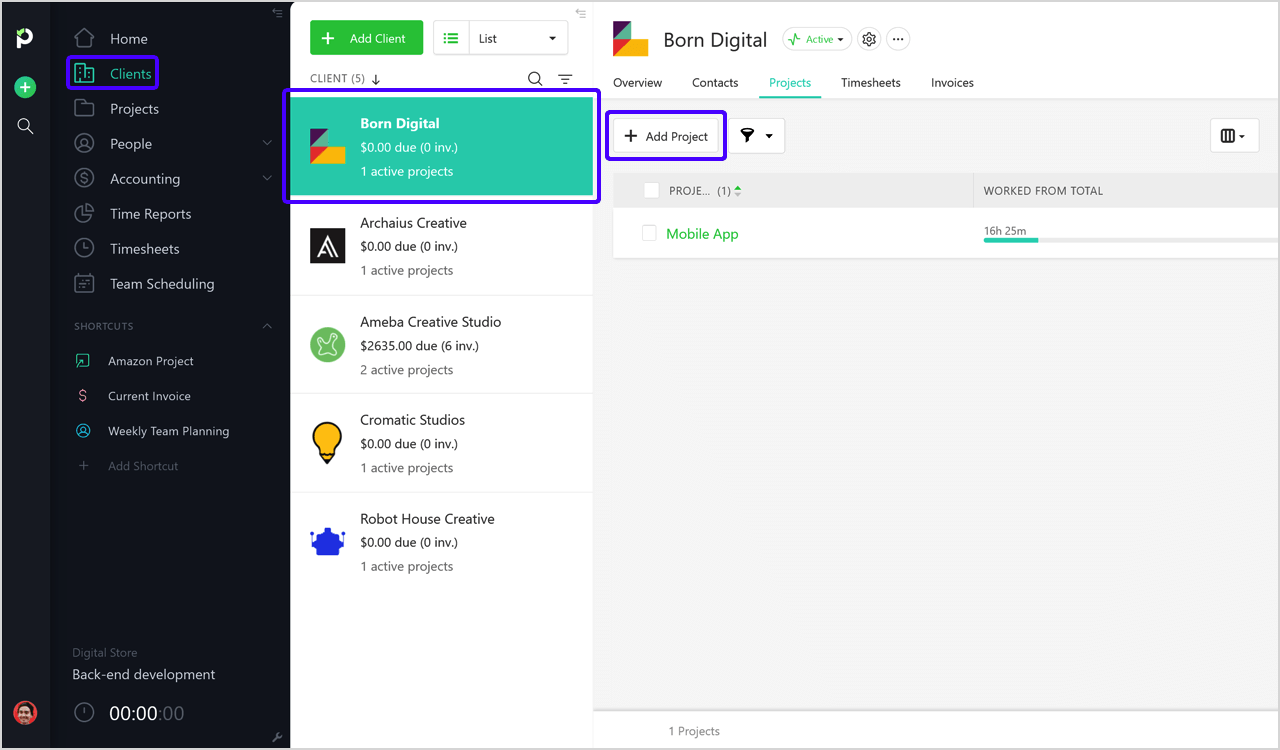
Basic Information
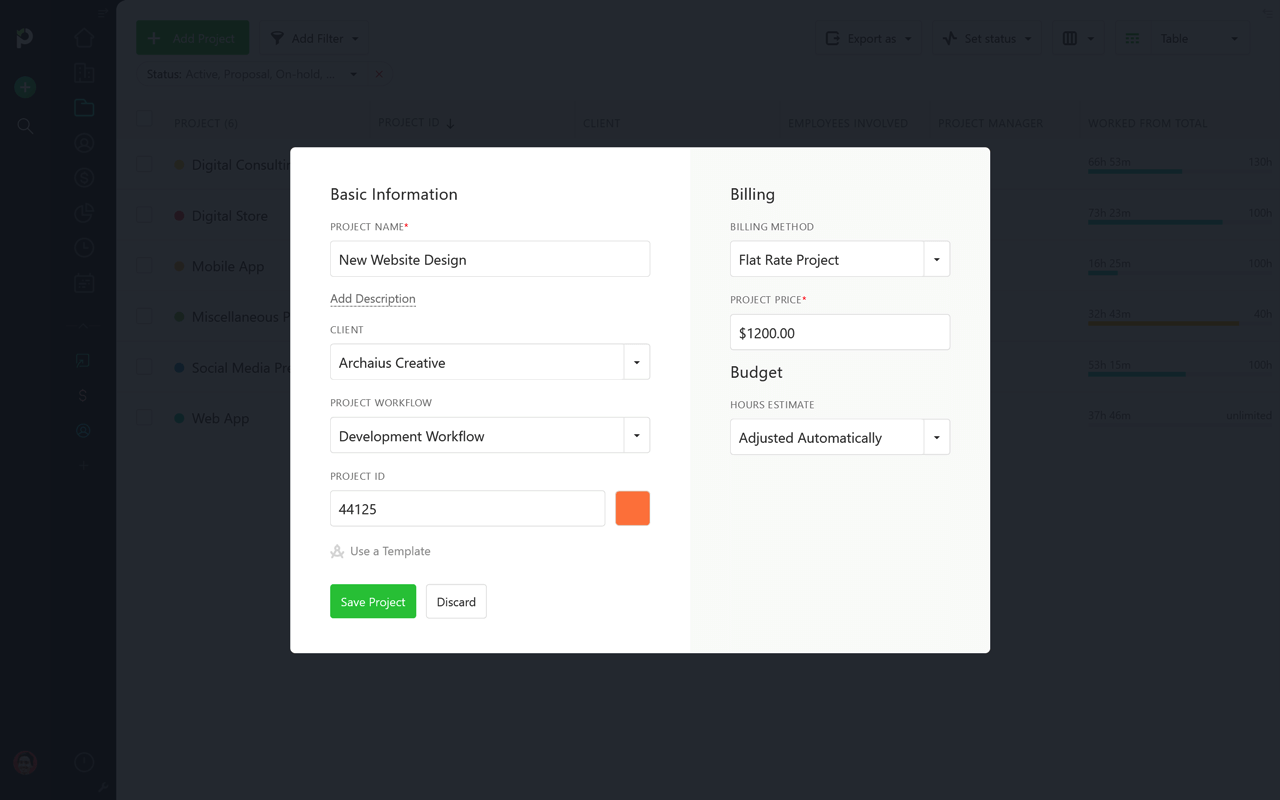
Once any of the two buttons is clicked, a pop-up with the basic project information will show up. From here, you'll be able to:
Type in a project name
Assign a client - from the Client dropdown, or add one on your own (press Ctrl/Cmd + Enter when in the dropdown)
Add a project description - to outline the project brief or major steps
Project ID
Color code - to better distinguish projects between them
Project Workflow
Project Template
NOTE: If you've saved a project template that has tasks with dependencies between them, the Reschedule Tasks field will allow you to set the project start date so all tasks are scheduled in accordance with the dependencies set.
Billing Method - choose between Time and Materials, Flat Rate, Non-billable, or Retainer projects.
Hours Estimate - choose between Adjusted Automatically (to sum up all task hourly budgets into the final project budget) or Budget Hours (to see a finite number of project budget hours + toggle on/off an email alert when a specific threshold of hours have been tracked from it)
NOTE: By default, only admins can add projects. Project managers and regular users can add projects as well, only if one of the admins goes to Users: