After your first login you will notice that there are 5 main sections:
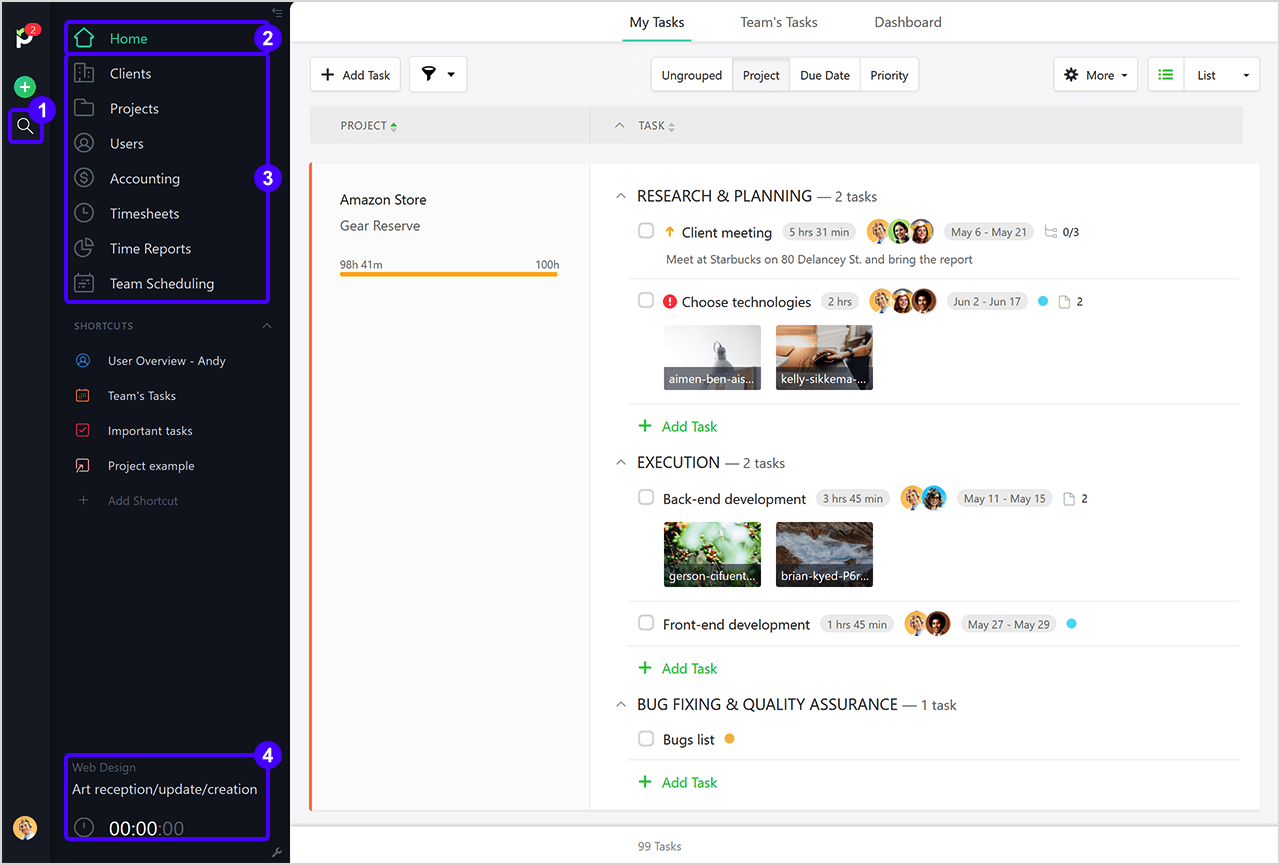
1. Search box
Helps you to easily find projects, clients, tasks, files, invoices, estimates, and so on, based on the keywords you type in.
2. Home Screen
Acts as a command center for all your task management activities, giving you access to My Tasks, Team's Tasks, and the Dashboard.
My Tasks shows all the unassigned tasks and the ones specifically assigned to you. Team's Tasks groups all the tasks from all the projects in one place, offering you a bird's-eye view of what everyone is working on.
3. Navigation menu
Where you’ll find most of the data like clients, projects, tasks, invoices, users, etc.
4. Web timer
Designed to help you track time for specific projects and tasks. You can undock and reposition it on the screen by clicking on the arrow in the top right corner of the timer. If the timer is running and you close the tab or browser, it will continue running until you stop it.
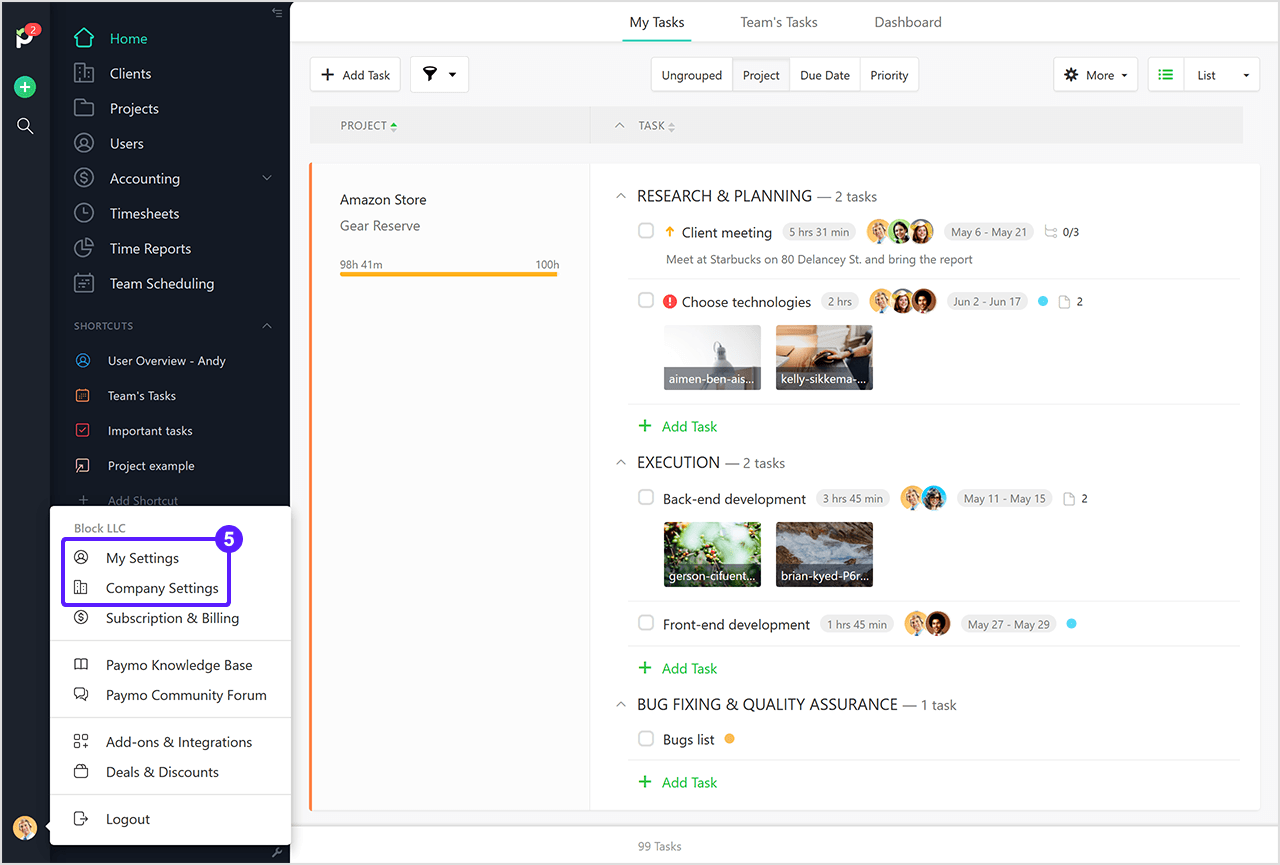
5. Settings section
Can be accessed by clicking on your name (bottom left corner). There you have access to your Subscription and Billing settings, User settings, Company settings, Paymo Knowledge Base, Community Forum.
NOTE: The menu can be collapsed by clicking on Collapse Menu
On the bottom right corner, there’s a support icon that you can use anytime to contact us for questions or suggestions.
How to navigate Paymo
