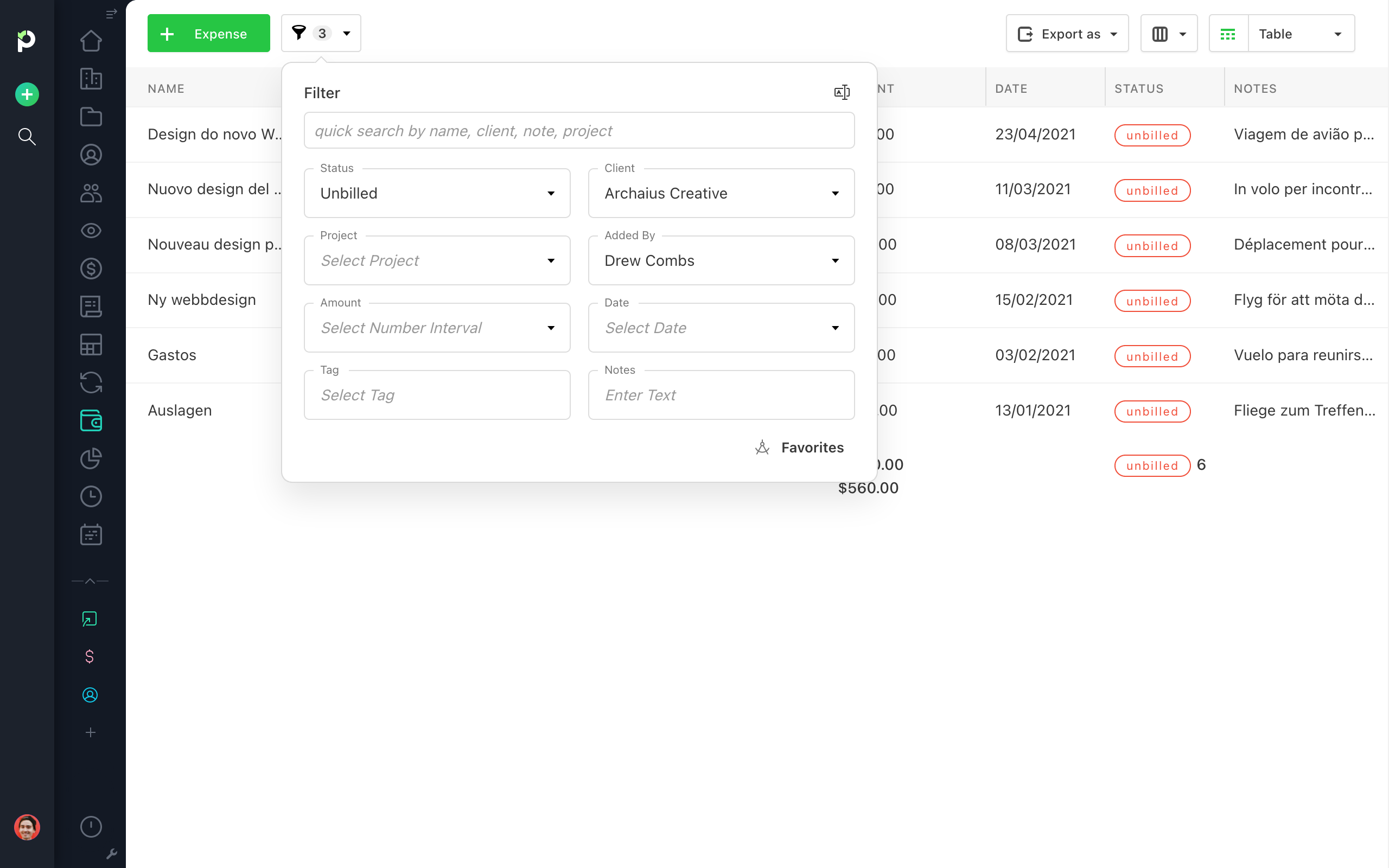You can filter Expenses in both List and Table view when clicking on the filter icon. Click on “Add Filter” and select the input you need: expense name, client, project, added by, amount, date, status, tag, or note. Or, you can run a quick search by typing the relevant information.
Simply type or select from the drop-down list, then click “Confirm”.
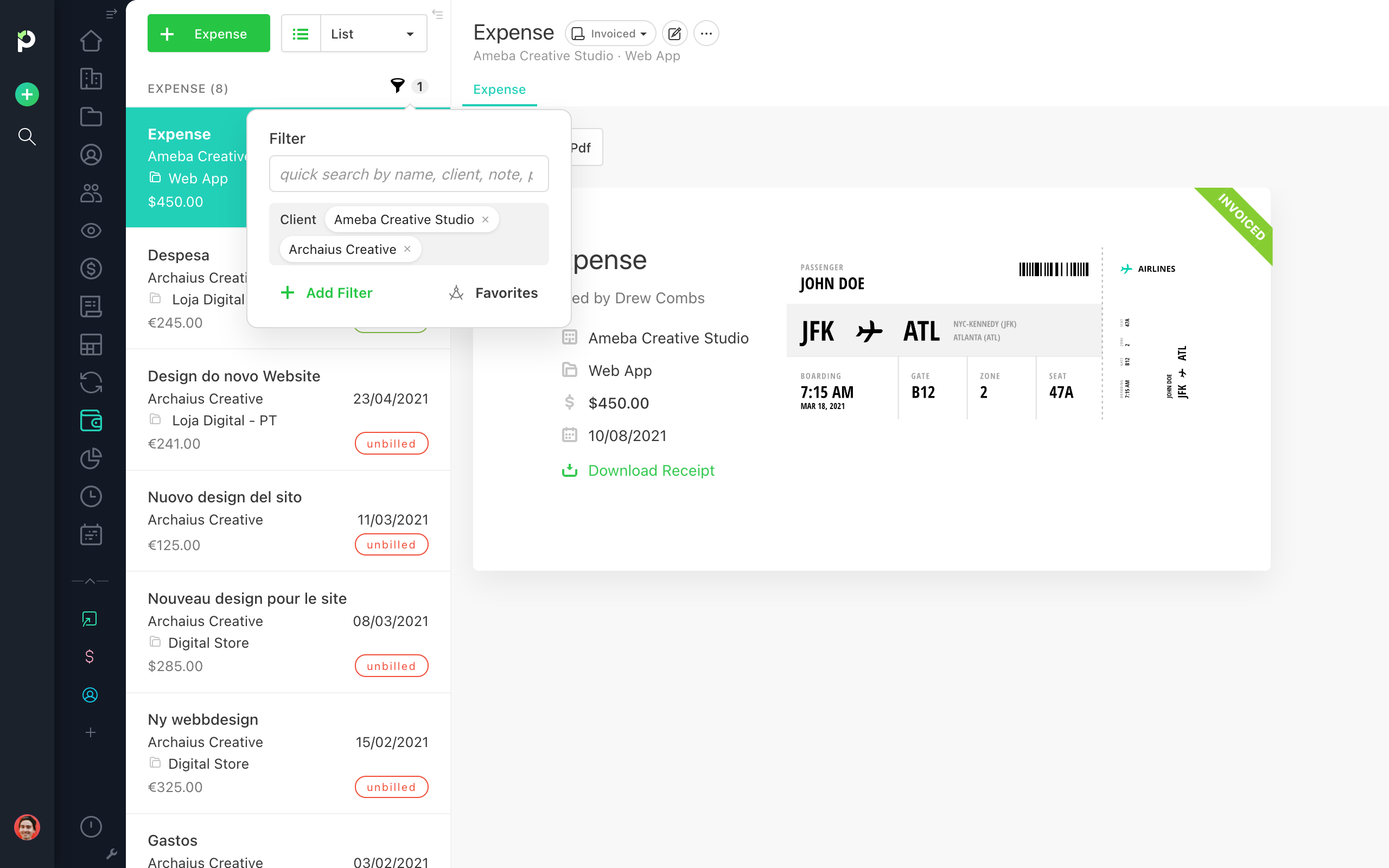
The filters in the List and Table view are identical. Select as many filters as you want, and save them as presets:
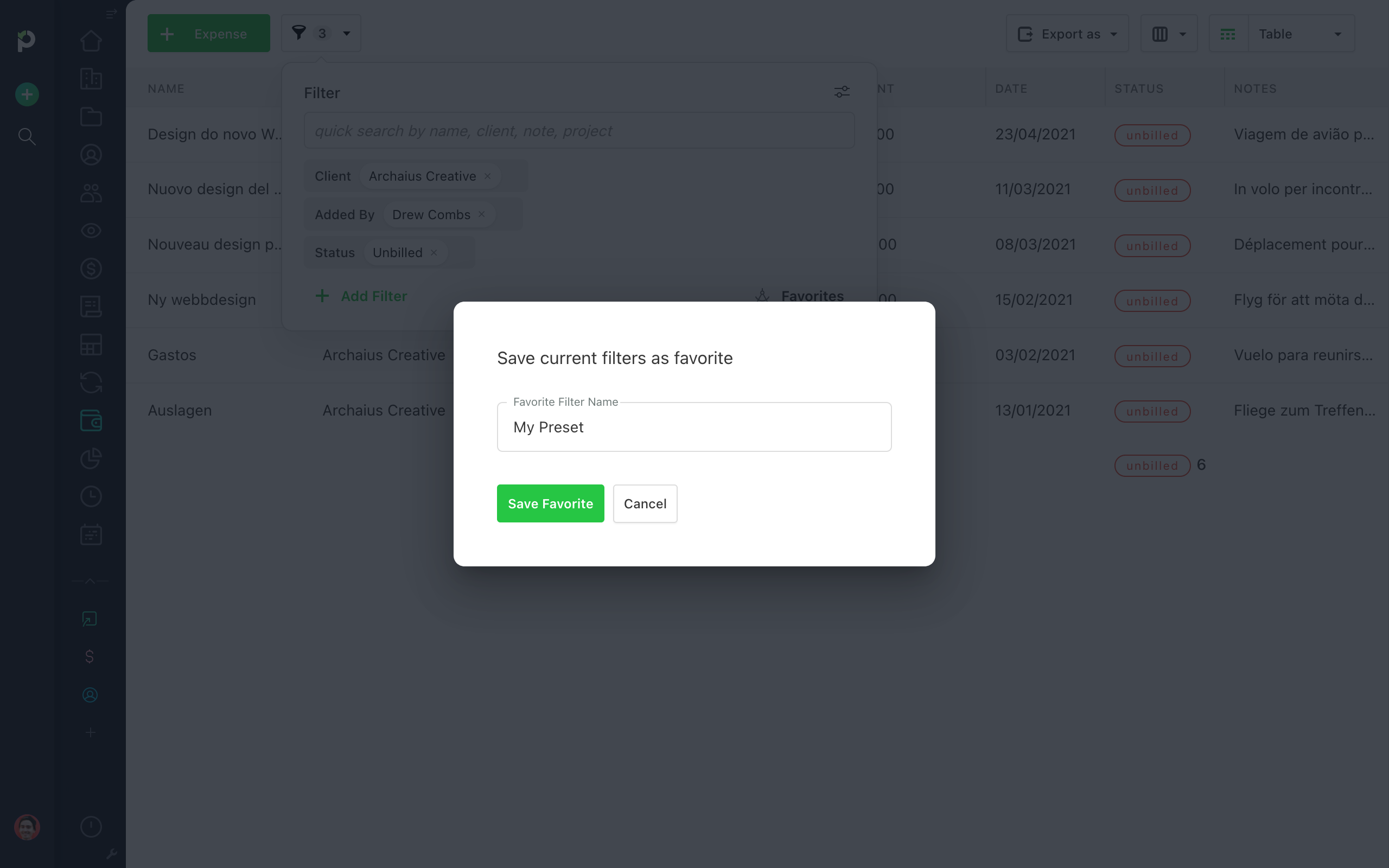
Add filters:
by typing and selecting: client, project, added by, status.
only by typing: expense name, amount (minimum and maximum values), tags, notes.
only by selecting: date.
If you want to see all the filters at a glance, toggle the “Show all filter options” view in the upper right corner: